New features and updates
File sharing, nice looking links and screensharing means all new ways to collaborate. Read on for details on the highlights:
File support
Sharing files is now finally possible. Just drag and drop from your system or pick the File option from the insert menu. You can still import images as images as well as they are supported under the file handling, thereby doing away with the old insert image menu option. Files can be downloaded by selecting them and hitting the 'open in tab' for common files like PDF or MP3 or 'download file' for complex type files like 'zip'. As you would expect files are secure and may be moved around the canvas just like any other object.

Share files anywhere on your canvas
All new links
Improving on our video function now called links, you can link any website and Collusion will display a pretty card preview of the link including any image, title and description. You can open the links by selecting the card and clicking 'open link in tab'. Links can be added from the insert menu at the top.
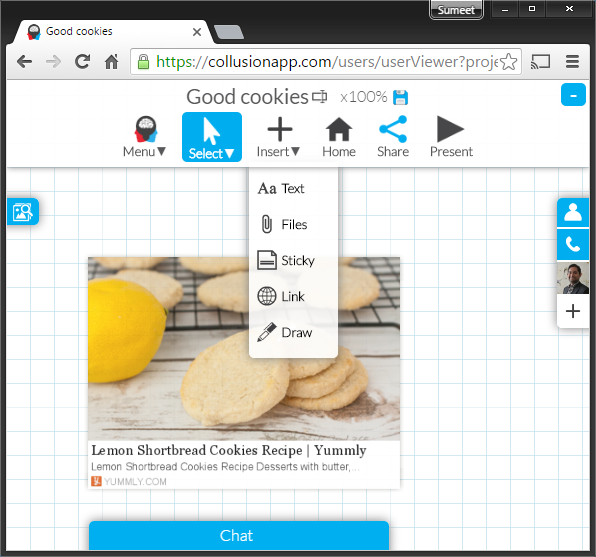
Links will show helpful previews and descriptions
Screensharing
Screensharing capabilities have been added to the video conference. During any video conference, mouse over your own image or video box on the right and you will see an 'start screen sharing' blue icon, simply click it to start, select a window or screen to share. With collusion you can keep your video shared along side your screen sharing. You can also fullscreen a shared window by double clicking it.

Share your window or screen with screensharing
There of course have been countless other changes. You can keep informed by keeping up with the blog. As always if you have any suggestions or questions please do so on the forum.