Share
- Use the Share button in the menu above to set your project to
PUBLICorPRIVATE.
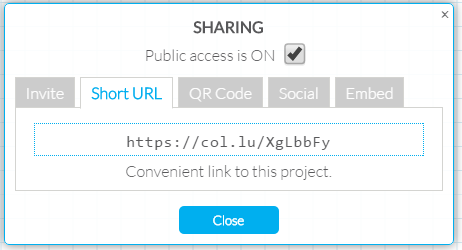
-
Private projects are only viewable by people who are given explicit permission to the project.
-
Public project are viewable by anyone with the link. These projects may also be indexed by internet search engines.
- Select Make Private to change project permissions and make the project
PRIVATE.
Note: People added to a project will still be able to access the canvas after its been made private. You will have to manually remove access of these collaborators.
- Once your project is made Public, a short URL to your project is automatically generated. You can use this link to share your project with anyone, anywhere, anytime.
EXAMPLE: https://clsn.us/lyVckCC
-
Selecting Email from the Share screen will launch your default email client on your device and attempt to compose a new message with a link to the current Collusion project already added to the email body.
- You can also Embed Collusion projects on webpages just like Google Maps or YouTube videos. Select Embed to get the HTML web embed code.